Video processing requires a lot of horsepower but even with horsepower you need technique. A good ‘workflow’ is more important than the best equipment. I’ve been encoded the full 4K video for video processing and that has helped but it takes a long time to encode and the resulting files are huge.
Optimization
Footage taken by a drone must be processed into something the video editor likes.
Davinci Resolve has a free offering that runs on all the desktop platforms and provides exceptional post-production capabilities. However, import a file from your drone and deal with choppy and delayed rendering which is very frustrating when trying to edit.
Turns out that in Resolve offers built in video optimization. Casey Faris offers Faster Resolve Editing Using Optimized Media at about 3:45 minutes into the video it covers the settings for this which need to be changed.
In Resolve click on the ‘System settings’ ‘Settings’ icon in the lower right corner next to the ‘Home’ icon.

Select the ‘General Options’ tab and in ‘Optimized Media’ change the resolution to ‘Half’ and the ‘Format’ to ‘DNxHR SQ’. 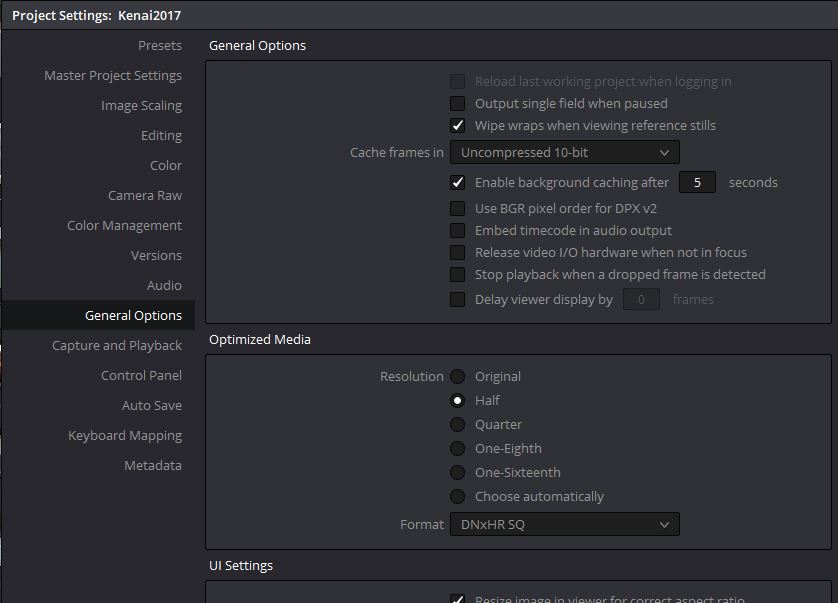
Resolve is supported across all platforms so I feel good about selecting it as my editor. I reviewed Final Cut and Power Director before trying Resolve. Resolve seems to do more, has an intuitive interface, and it runs on whatever environment I happen to be working on at the time. With a price of ‘free’ it is hard to argue with. Their professional version is not too expensive, in the realm of video editors, so I’m not worried in case I ever do see the need to upgrade.
Links to Resources:
End To End DaVinci Resolve Editing Tutorial